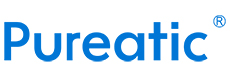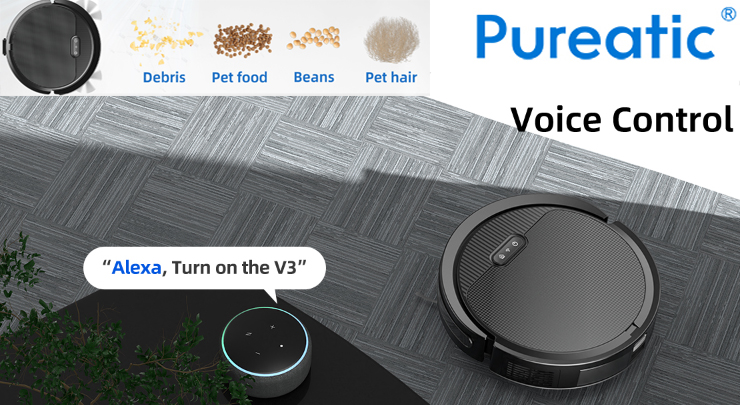How to Program a Pet Smart Feeder
Programming steps may vary slightly by brand, but the core process is universal. Generally speaking, to set-up the Smart Feeders of PUREATIC may accord to the following 5-step guide:https://www.pureatic.co/collections/pet-products
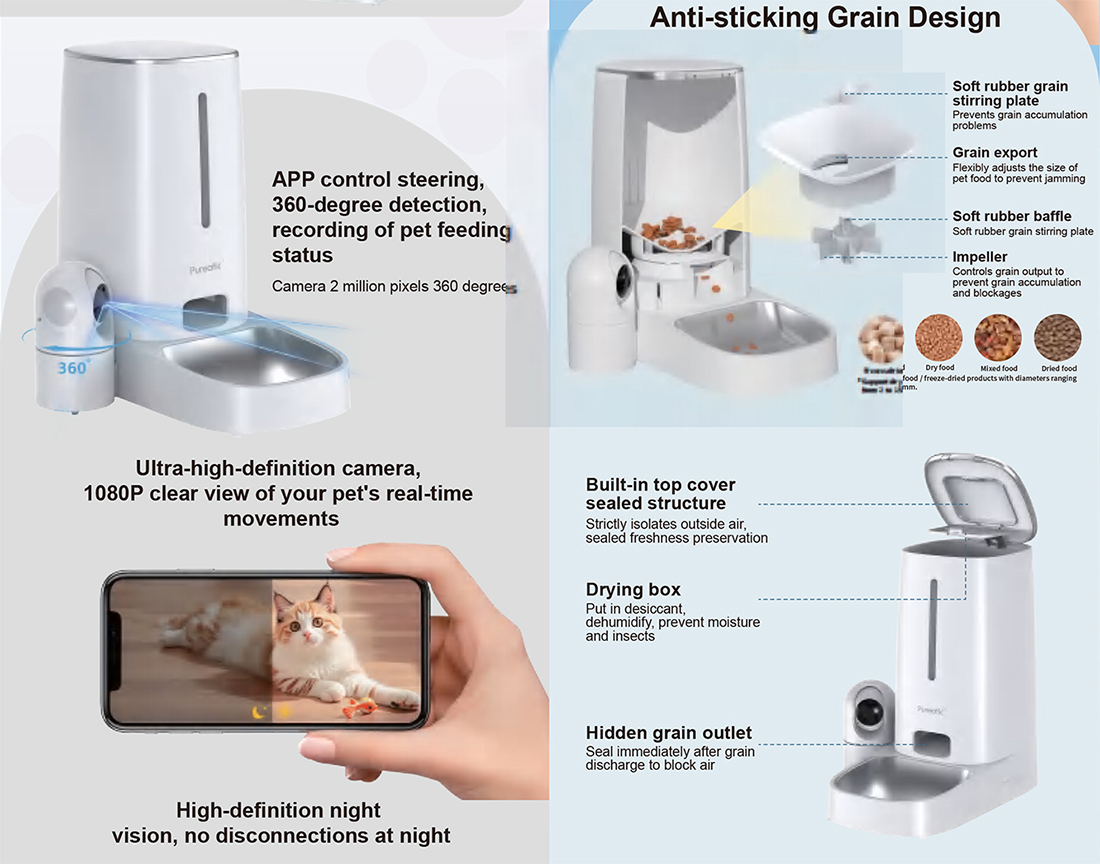 1. Set Up the Basic Connection◦ Plug in the feeder (or insert fully charged batteries) and turn it on.◦ Download the feeder’s dedicated app (e.g., from App Store or Google Play) and create an account.◦ Follow the app’s prompts to connect the feeder to your home Wi-Fi (ensure the feeder is in "pairing mode," usually indicated by a flashing light).2. Input Pet & Food Info (Optional but Recommended)◦ In the app, enter basic details like your pet’s name, weight, or food type (dry/wet). Some apps use this to suggest portion sizes, though you can also set portions manually.3. Schedule Regular Feeding Times◦ Find the "Feeding Schedule" or "Timer" section in the app.◦ Tap "Add Feeding" to set the time (e.g., 7:00 AM, 6:00 PM) and portion size (usually in grams or "scoops," based on your feeder’s calibration).◦ Repeat to add multiple daily feedings (most smart feeders support 1–10 scheduled meals).4. Set Up Additional Functions (If Available)◦ Manual Instant Feeding: Test this function first—tap "Feed Now" in the app to confirm the feeder dispenses the correct portion.◦ Voice Reminder (Optional): Record a short voice clip (e.g., "Come eat, buddy!") in the app, and set it to play when feeding starts.◦ Power Backup Check: Ensure the feeder’s battery backup is enabled (critical for avoiding interruptions if Wi-Fi/power cuts out).5. Verify & Save Settings◦ Review all scheduled times and portions in the app to avoid mistakes.◦ Save the settings—most apps sync automatically with the feeder, but you can tap "Sync" manually if needed.◦ Observe the first scheduled feeding to confirm the feeder works as programmed.If you have a specific brand/model of smart feeder (e.g., Petkit, WOPET), do you want me to help find its brand-specific programming tips?
1. Set Up the Basic Connection◦ Plug in the feeder (or insert fully charged batteries) and turn it on.◦ Download the feeder’s dedicated app (e.g., from App Store or Google Play) and create an account.◦ Follow the app’s prompts to connect the feeder to your home Wi-Fi (ensure the feeder is in "pairing mode," usually indicated by a flashing light).2. Input Pet & Food Info (Optional but Recommended)◦ In the app, enter basic details like your pet’s name, weight, or food type (dry/wet). Some apps use this to suggest portion sizes, though you can also set portions manually.3. Schedule Regular Feeding Times◦ Find the "Feeding Schedule" or "Timer" section in the app.◦ Tap "Add Feeding" to set the time (e.g., 7:00 AM, 6:00 PM) and portion size (usually in grams or "scoops," based on your feeder’s calibration).◦ Repeat to add multiple daily feedings (most smart feeders support 1–10 scheduled meals).4. Set Up Additional Functions (If Available)◦ Manual Instant Feeding: Test this function first—tap "Feed Now" in the app to confirm the feeder dispenses the correct portion.◦ Voice Reminder (Optional): Record a short voice clip (e.g., "Come eat, buddy!") in the app, and set it to play when feeding starts.◦ Power Backup Check: Ensure the feeder’s battery backup is enabled (critical for avoiding interruptions if Wi-Fi/power cuts out).5. Verify & Save Settings◦ Review all scheduled times and portions in the app to avoid mistakes.◦ Save the settings—most apps sync automatically with the feeder, but you can tap "Sync" manually if needed.◦ Observe the first scheduled feeding to confirm the feeder works as programmed.If you have a specific brand/model of smart feeder (e.g., Petkit, WOPET), do you want me to help find its brand-specific programming tips?